
If you think Excel is just a bunch of cells, numbers, and formulas, you’re seriously underestimating its potential. Imagine being able to visually manage data, track tasks, or even automate complex workflows—just by checking a box. It sounds cool, right? That’s exactly what Conditional Formatting with Checkboxes in Excel can do for you. The moment I stumbled upon this feature, I felt like I’d found a hidden superpower for spreadsheets. And the best part? It’s not as complicated as it sounds.
The Problem: When Data Gets Overwhelming
Let’s be real for a second. We’ve all been there—endlessly scrolling through a sea of numbers, drowning in data, trying to keep track of what’s done and what isn’t. For years, I worked with Excel files that had no real structure for easy readability or task management.
Imagine trying to track 50 different clients, 30 product SKUs, and a mountain of reports on your own—without any visual aid to tell you which tasks are complete or still pending. The stress can be overwhelming.
This is the exact pain point I experienced, especially when working with clients at TechVoltMediaGroup—a company driven by innovation and making complex tasks simpler. We knew our clients needed a way to manage their Excel data better, and that’s where I discovered the joys of conditional formatting tied to checkboxes. This was a game-changer for task lists, client project tracking, and even day-to-day marketing analytics.
Spreadsheets are More Than Just a Data Dump
In Nigeria, Africa, and beyond, data management is key to business success. Whether you’re an entrepreneur running a small business or an analyst working for a multinational company, you can’t afford to be bogged down by inefficient processes. Many African businesses face an issue where Excel remains the go-to tool, but users don’t leverage its full capabilities. The result is data chaos—missed deadlines, tasks left incomplete, and valuable insights buried under mountains of irrelevant data.
Take, for instance, the rise of e-commerce in Nigeria. With the influx of orders, inventories, and customer requests, managing these operations effectively through Excel can make or break your business. A missed update on stock levels or shipping status can cost a company valuable customers. Yet, most businesses are still stuck manually updating cells, with no real system for tracking progress visually.
I remember a close friend who runs a retail store in Lagos telling me how Excel was his lifeline, but he often struggled to keep things organized. His sheets were a mess, and it wasn’t just a personal issue—it’s a problem many small businesses face, especially when they don’t have fancy project management tools. When I introduced him to conditional formatting with checkboxes, it was like the clouds parted. Suddenly, he could see, at a glance, what was pending and what was done. This simple trick saved him time and stress.
Demystifying Conditional Formatting with Checkboxes in Excel
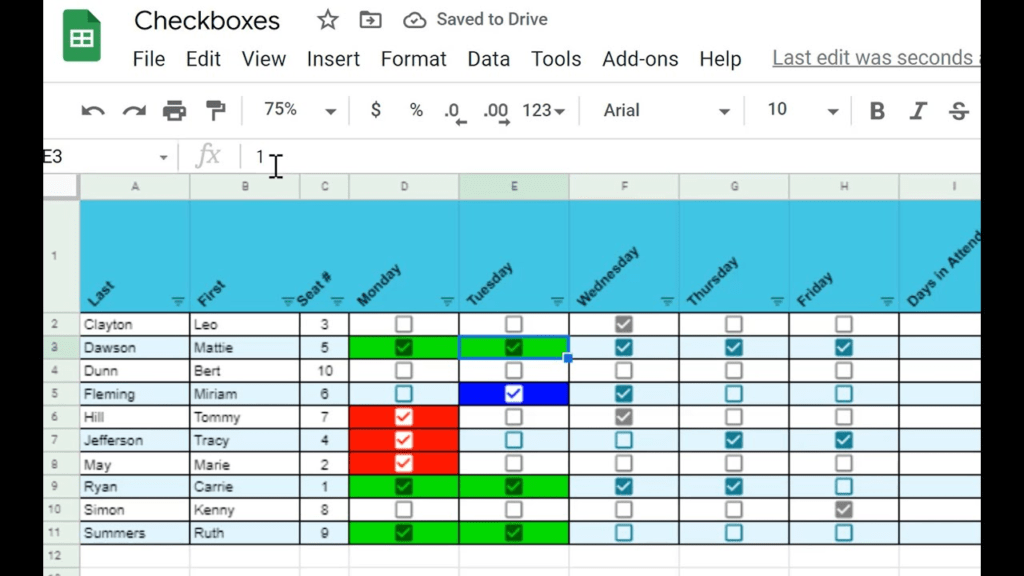
So, how do you go from a jumble of cells to a streamlined, color-coded, checkbox-powered sheet of wonders? Let’s break it down into simple steps.
- Create Your Checkboxes: First, you’ll need to insert checkboxes into your Excel sheet. Go to the Developer tab (if it’s not visible, enable it via File > Options > Customize Ribbon), and select Insert Checkbox. Place your checkboxes next to the tasks or data points you want to track.
- Link Checkboxes to Cells: Each checkbox can be linked to a specific cell, which will update to “TRUE” when checked and “FALSE” when unchecked. Simply right-click on the checkbox, choose Format Control, and link it to a cell. This is essential because your conditional formatting will be based on this cell’s value.
- Apply Conditional Formatting: Now comes the magic. Highlight the cells or range you want to format, and go to Home > Conditional Formatting > New Rule. Choose “Use a formula to determine which cells to format,” and in the formula box, enter something like
=$B$2=TRUE(where B2 is the cell linked to your checkbox). Select your desired formatting—like filling the cell with green if the task is complete—and voila! Your sheet becomes dynamic.
Challenges, Misconceptions, and How to Overcome Them
One common misconception is that Excel’s advanced features, like conditional formatting, are too difficult to use or only for techies. I hear this a lot, especially in the African context where Excel is ubiquitous, but deeper functionalities remain underutilized. For instance, a colleague once asked, “Why bother when I can just manually track everything?” The answer is simple: Time. Manual tracking eats up your productivity.
But here’s the kicker: Conditional formatting with checkboxes is actually easy. It just takes a bit of practice. Excel has evolved into an intuitive tool, and with resources like YouTube tutorials and blog posts (ahem, like this one), anyone can master it.
Another challenge I’ve seen is that people often assume they need specialized software to create visually appealing and functional dashboards for their businesses. But in truth, Excel, when used to its full potential, is often more than enough. This misconception has limited many small to medium-sized businesses from optimizing their operations.
To get past this hurdle, it’s crucial to foster a mindset of learning and experimentation. We encourage our clients to explore these features, and once they do, they’re usually surprised by the impact. Local African businesses, from tech startups to retail, can benefit enormously from implementing these simple tricks to streamline workflows.
The Good Stuff: Benefits of Using Conditional Formatting with Checkboxes
Once you start using checkboxes with conditional formatting, the benefits become clear. Picture this: a clean, organized sheet that instantly shows you what’s done and what’s not. You no longer need to manually highlight cells or sift through endless rows. Your data tells you the story at a glance. Tasks turn green when complete, and your spreadsheet transforms from a chore into a visual tool that makes your life easier.
For businesses, the impact is even more significant. The ability to track tasks, manage projects, and get insights faster can directly affect your bottom line. In a fast-paced economy, the more efficient your processes, the more you can achieve in less time. From increased productivity to less stress, the benefits are both tangible and immediate.
Take Control of Your Excel Sheets
Now that you know the power of Conditional Formatting with Checkboxes in Excel, it’s time to put it into practice. Whether you’re a business owner juggling multiple tasks or a data analyst striving for better insights, this feature will elevate your efficiency. Try it out, and you’ll wonder how you ever managed your data without it.
Got questions? Dive deeper into the world of Excel with us —we’re always here to help you unlock your full potential. Let’s connect and create solutions that matter.






